What were previously called shortcuts (before 2007) are now called Key Tips. Key Tips in PowerPoint 2010 make it easier to use commands by providing a way to perform them using only the keyboard. This is of great advantage to people who are afraid of mice!
Press the ALT key on the keyboard to display the Key Tip badges for all the tabs on the ribbon, the Office Button and commands that appear in the Quick Access Toolbar.
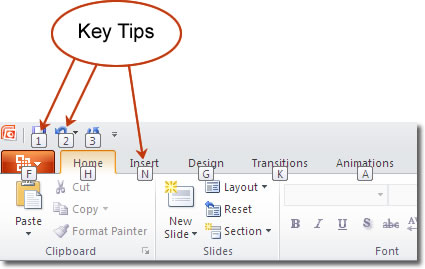
Pressing the key on the keyboard that represents a tab will open that tab and display all the commands within, along with their Key Tips too. To activate any command you need to use, press its Key Tip.
Microsoft have tried to use the letters that you would intuitively associate with their function. For example, ‘H’ is for the Home tab, ‘A’ is for Animations etc. Let’s just run through how we would quickly add a picture to a slide using PowerPoint’s Key Tips:
ALT > N > P, and then navigate to where the picture is and select it. N takes you to the insert tab, and P to the file explorer to insert a picture.
You can toggle the display of key tips on and off by pressing the ALT key again.
Many of the old keyboard shortcuts that you may know from previous versions of PoerPoint are still available, such as ctrl-c (copy) and ctrl-v (paste).

