Previous tutorial explained how we can select desired text and move it to any other location in the same document or in any other document. This tutorial will teach you how to use copy, cut and paste techniques to duplicate a text leaving orignal text intact or removing original text completely.
To use copy and paste or cut and paste operations, word makes use of a temporary memory which is called clipboard. When you copy or cut a text then temporarily it stayed in clipboard and in second step you can paste this content at desired location.
Copy & Paste Operation:
Copy operation will just copy the content from its original place and create a duplicate copy of the content at the desired location without deleting the text from it's the original location. Following is the procedure to copy the content in word:
Step (1): Select a portion of the text using any of the text selection methods.
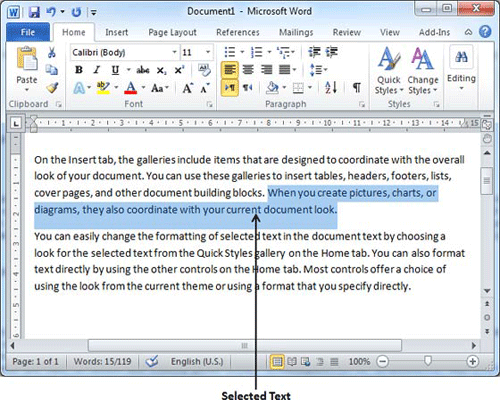
Step (2): At second step, you have various options available to copy the selected text in clipboard. Just use any one of them which you like most:
Using Mouse Right Click: If right click on the selected text, it will display copy option, just click this option to copy the selected content in clipboard.
Using Ribbon Copy Button: After selecting a text, you can use copy button available at the ribbon to copy the selected content in clipboard.
Using Ctrl + c Keys: After selecting a text, just press Ctrl + c keys to copy the selected content in clipboard.
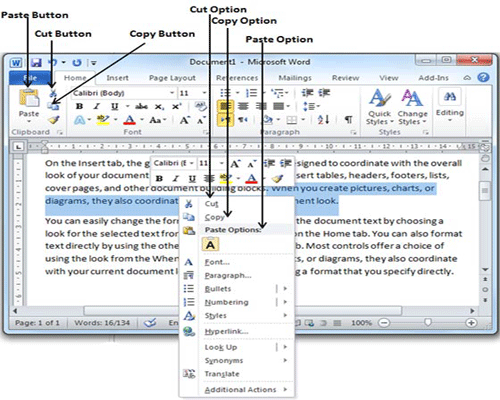
Step (3): Finally click at the place where you want to copy selected text and use either of these two simple options:
Using Ribbon Paste Button: Just click paste button available at the ribbon to paste the copied content at the desired location.
Using Ctrl + v Keys: This is simplest way of pasting the content. Just press Ctrl + v keys to paste the content at the new location.
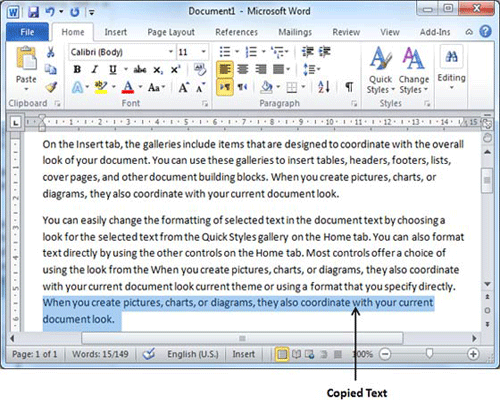
Note: You can repeat paste operation as many times as you like to paste the same content.
Cut & Paste Operation:
Cut operation will cut the content from its original place and move the content from its original location to a new desired location. Following is the procedure to move the content in word:
Step (1): Select a portion of the text using any of the text selection methods.
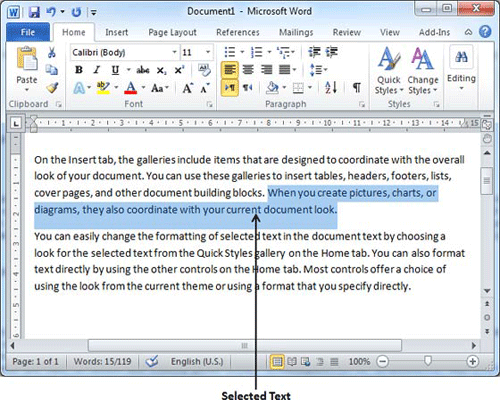
Step (2): At second step, you have various options available to cut the selected text and put it in clipboard. Just use any one of them which you like most:
Using Mouse Right Click: If right click on the selected text, it will display cut option, just click this option to cut the selected content and keep it in clipboard.
Using Ribbon Cut Button: After selecting a text, you can use cut button available at the ribbon to cut the selected content and keep it in clipboard.
Using Ctrl + x Keys: After selecting a text, just press Ctrl + x keys to cut the selected content and keep it in clipboard.
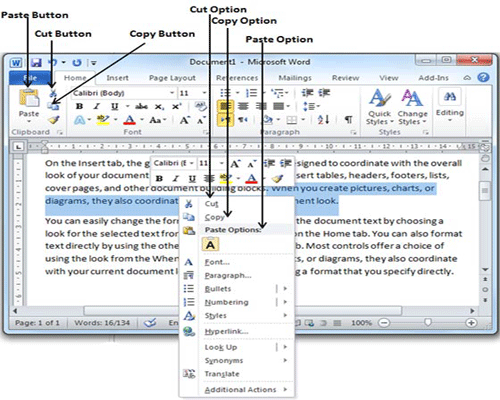
Step (3): Finally click at the place where you want to move the selected text and use either of these two simple options:
Using Ribbon Paste Button: Just click paste button available at the ribbon to paste the content at the new location.
Using Ctrl + v Keys: This is simplest way of pasting the content. Just press Ctrl + v keys to paste the content at the new location.
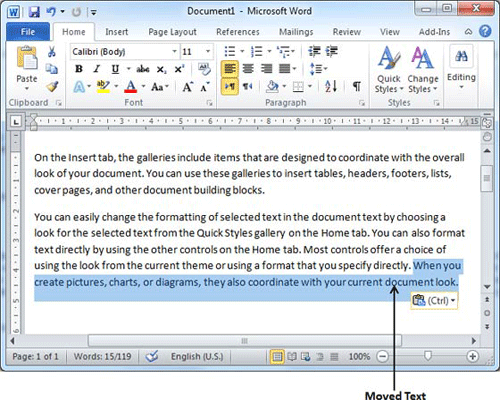
Note: You can repeat paste operation as many times as you like to paste the same content.
Copy, Cut & Paste in different documents:
You can use the same procedure what we have discussed above to copy and paste or cut and paste content form one document to another document. Procedure is very simple, just copy or cut the desired content from one document and go into another document where you want to paste the content and use mentioned step to paste the content.
You can use Alt + Tab keys to switch through the different documents and select the desired destination document.

