As you know margin settings determine the blank space that appears on each side of a paragraph. You can indent paragraphs in your document from the left margin, the right margin, or both margins. This chapter will teach you how to indent your paragraphs with or without first line of the paragraphs.
Left Indentation:
Left indentation means to move the left edge of the paragraph inward towards the center of the paragraph. Let us use the following steps to create left indentation.
Step (1): Click anywhere on the paragraph you want to indent left and click Increase Indent button available on Home tab or simply press Ctrl + M keys. You can click multiple times to create deeper indentation.
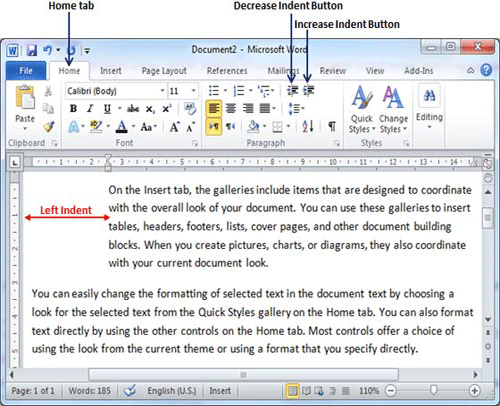
Step (2): You can remove left indentation by clicking Decrease Indent button available on Home tab or simply press Ctrl + Shift+ M keys. You can click multiple times remove deeper indentation.
You can also use to Paragraph Dialog Box to set left and right indentations. We will see this dialog box in last section of this chapter.
Right Indentation:
Right indentation means to move the right edge of the paragraph inward towards the center of the paragraph. Let us use the following steps to create right indentation.
Step (1): Click anywhere on the paragraph you want to indent right and click Increase Right Indent spinner available on Page Layout tab. You can click multiple the spinner times to create deeper indentation. You can use Left Indent spinners as well to set left indentation from the same place.
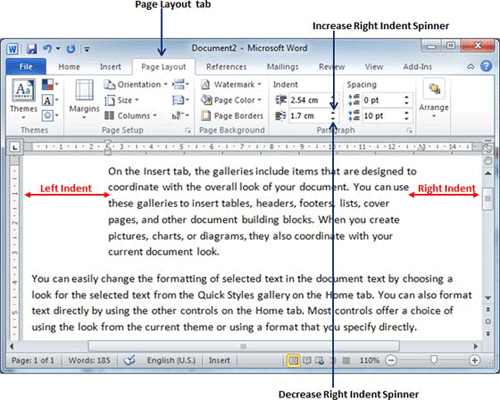
Step (2): You can remove right indentation by clicking the Decrease Right Indent spinner in opposite direction.
You can also use to Paragraph Dialog Box to set left and right indentations. We will see this dialog box in the next section.
First Line Indentation:
You can move the left side of the first line of a paragraph inward toward the center. Let us see the procedure to perform first line indentation.
Step (1): Click anywhere on the paragraph you want to indent right and click the Paragraph Dialog Box Launcher available on Home tab.
Step (2): Click Before Text spinner to set left indentation and select First Line Option to move the left side of the first line of a paragraph inward toward the center. You can control the movement by setting Indentation Unit. A preview box will give idea no the indentation status.
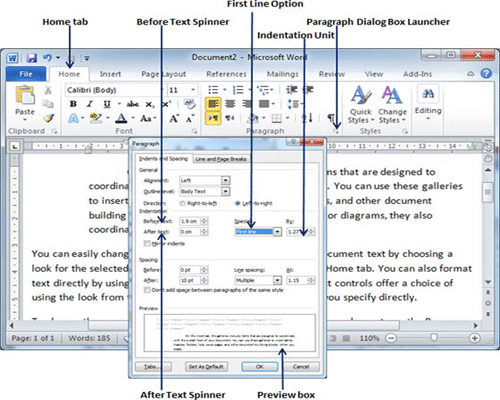
Hanging Indentation:
You can move the left side of the first line of a paragraph leftward, away from the center which is called hanging indentation. Let us see the procedure to perform hanging indentation.
Step (1): Click anywhere on the paragraph you want to indent right and click the Paragraph Dialog Box Launcher available on Home tab.
Step (2): Click Before Text spinner to set left indentation and select Hanging Option to move the left side of the first line of a paragraph leftward, away from the center. You can control the movement by setting Indentation Unit. A preview box will give idea no the indentation status.
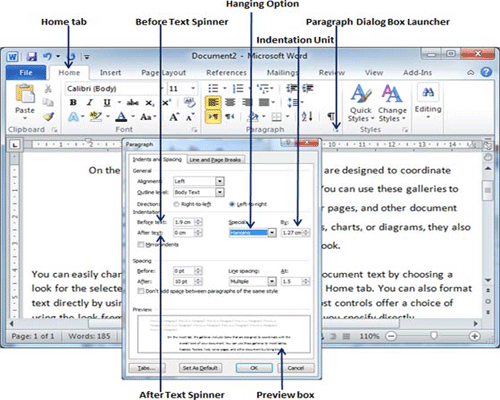
You can use After Text spinner to set the right indentation. You can try it yourself.

