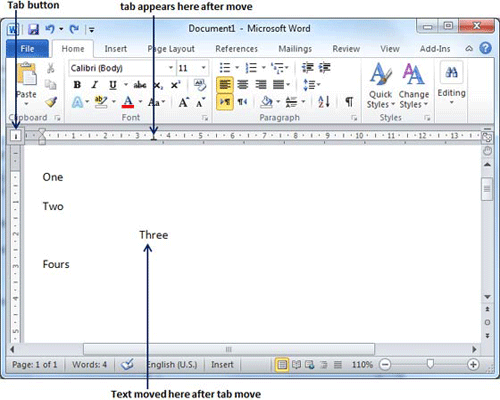Microsoft Word tabs help in setting up information properly within a column. Word enables you to set left, center, right, decimal, or bar tabs to line up columnar information. By default, Word places tabs every .5 inch across the page between the left
and right margins.
| Tab | Description |
|---|
| Left | Left-aligns text at tab stop and this is the default tab. |
| Center | Centers text over tab stop. |
| Right | Right-aligns text at tab stop. |
| Decimal | Aligns numbers at decimal point over tab stop. |
| Bar | Creates a bar to separate the text. |
Setting a Tab:
Following are the simple steps to set center and right tabs in a word document. You can use similar steps but different tabs to setup decimal and bar tabs.
Step (1): Type some text that you want to line up with tab stops. Press the Tab key only once between each column of information you to want to line up. I typed following three lines

Step (2): Select a tab type using Tab Button, let's say center tab and finally select the paragraph or paragraphs whose tabs you want to set. Next click the ruler where you want the tab to appear, a tab will appear at the ruler where you just clicked and selected text will be adjusted in the center.
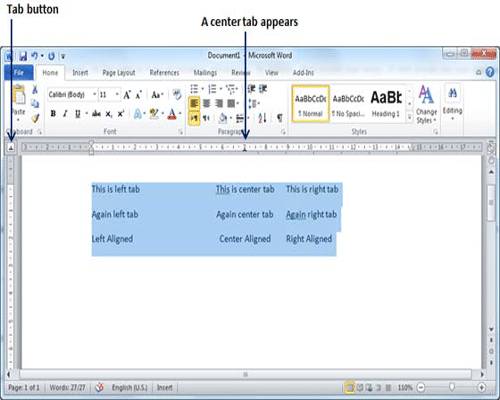
Step (3): Now select right tab using Tab Button and click the ruler at the right side where you want to align text at right side. A right tab will appear at the ruler where you just clicked and selected text will be right aligned.
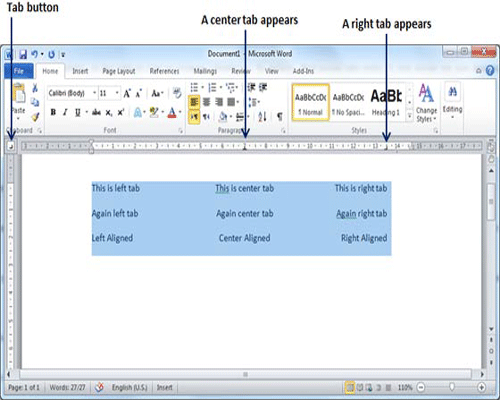
Moving a Tab:
You can move an already set tab at a particular location by following the simple steps.
Step (1): Click just before the line for which you want to change the tab setting. Drag the tab sign available at the ruler to the left or right.
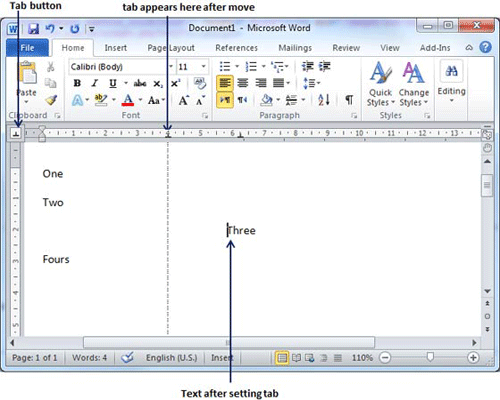
Step (2): A vertical line marks its position as you drag and when you click and drag a tab, the text moves with the tab.