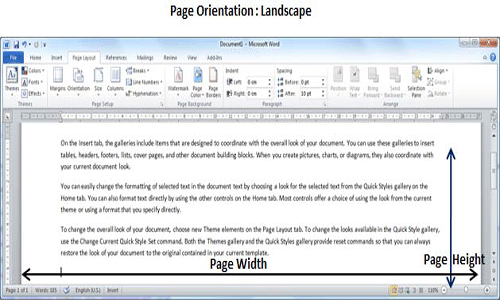Page Orientation is useful when you print your pages. By default Microsoft Word shows a page in portrait orientation and in this case page width is less than page height and page will be 8.5 inches x 11 inches. You can change page orientation from portrait to landscape orientation in which case page width will be more than page height and page will be 11 inches x 8.5 inches.
Change Page Orientation:
Following are the simple steps to change the page orientation of a word document.
Step (1): Open a word document for which you want to change the orientation. By default, orientation will be Portrait Orientation as shown below.
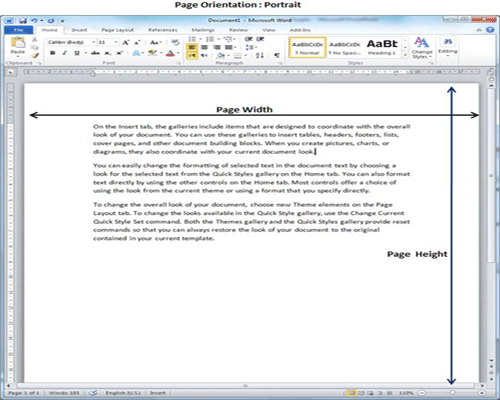
Step (2): Click the Page Layout tab, and click Orientation button available in the Page Setup group. This will display an Option Menu having both the options (Portrait & Landscape) to be selected.
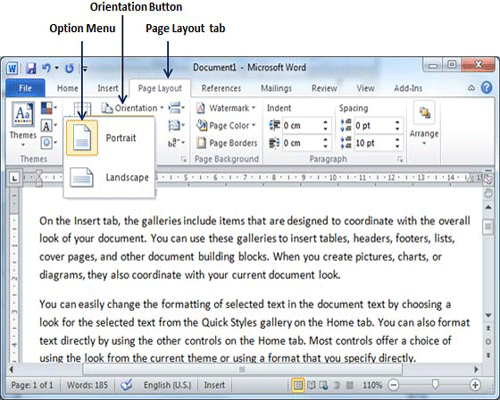
Step (3): Click any of the options you want to set to orientation. Because my page is already in portrait orientation, so I will click Landscape option to change my orientation to landscape orientation.