Smart tags in Excel 2010 recognise specific data and then offer action options based on the type of data recognised. The actions are made available with a button that appears near the cell that contains the recognised data. The button appears when the cell is activated or when you move the mouse pointer over the cell.
For example, if you copy and then paste textual data into some cells, clicking on the smart tag will display the following panel:
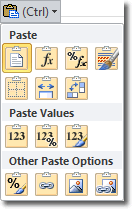
To illustrate, I copied and pasted some text into some cells and after clicking the smart tag icon, I selected Picture. This pasted the data as a picture instead of text, meaning that I could no longer edit the data as text. I could, however, amend the picture using the Picture Tools contextual tab.
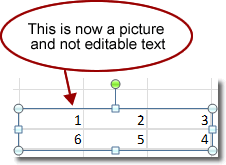
The functionality of smart tags is very similar to that of the mini toolbar in Microsoft Word 2010, in that common options that Excel thinks you are most likely to use are presented.

