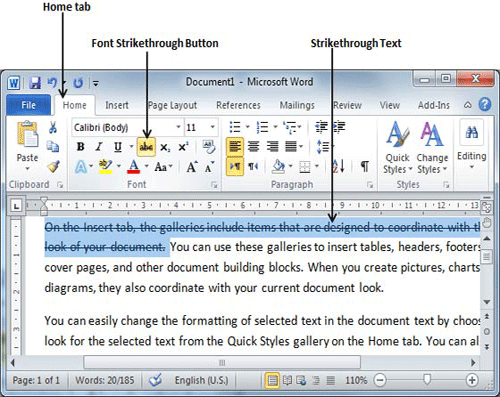This chapter will teach you how to decorate your text in Microsoft word 2010. When I'm saying decorate, it means decorate by making it in italic shape, underlining the text or making it bold to look more fancy. Finally we will see how we can strikethrough a text.
Making text bold:
A bold text appears with heavy weight and dark ink and we use bold text to give more emphasis on the sentence. This is very simple to change selected text into bold font by following two simple steps:
Step (1): Select the text that you want to change to a bold font. You can use any of the text selection method to select the text.
Step (2): Click Font Bold [ B ] button in the Home tab Font group, or simply use Ctrl + B keys to make selected text bold.
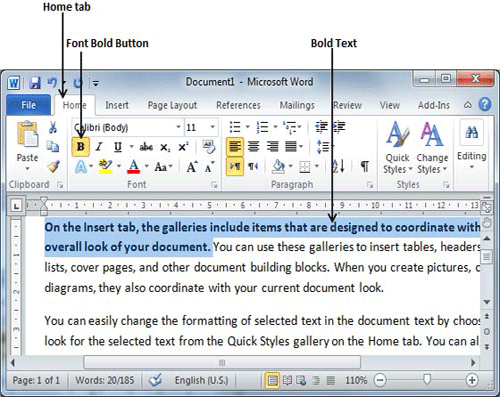
Making text Italic:
An italic text appears with a small inclination and we use italicized text to differentiate to differentiate it from other text. This is very simple to change selected text into italic font by following two simple steps:
Step (1): Select the text that you want to change to a bold font. You can use any of the text selection method to select the text.
Step (2): Click Font Italic [ I ] button in the Home tab Font group, or simply use Ctrl + I keys to convert text in italic font.
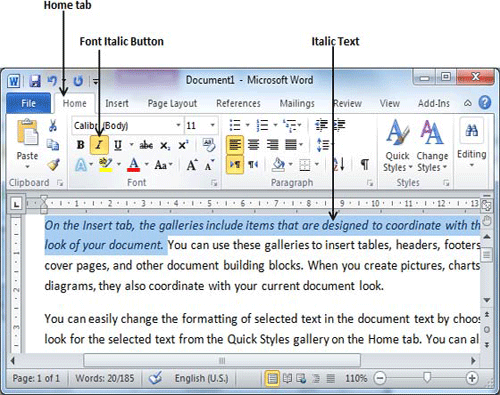
Underline the Text:
An underlined text appears with an underline and we use underlined text to make it more distinguished from other text. This is very simple to change selected text into underlined font by following two simple steps:
Step (1): Select the text that you want to change to a bold font. You can use any of the text selection method to select the text.
Step (2): Click Font Underline [ U ] button in the Home tab Font group, or simply use Ctrl + U keys to put an underline under the text.
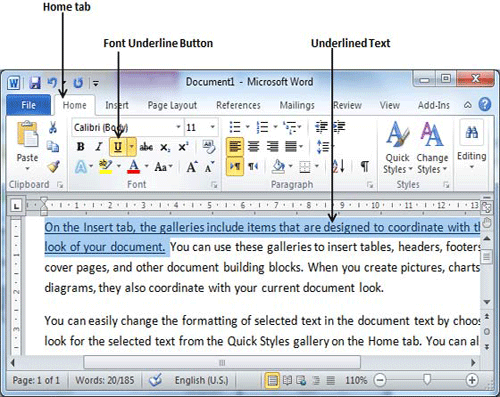
Strikethrough the Text:
Strikethrough text will look like a line has been drawn through its middle. A strikethrough text indicates that it has been deleted and not any more required. This is very simple to change selected text into strikethrough font by following two simple steps:
Step (1): Select the text that you want to change to a bold font. You can use any of the text selection method to select the text.
Step (2): Click Font Strikethrough [ abc ] button in the Home tab Font group to put a line in the middle of the text which is called strikethrough the text.