Headers and footers are parts of a document that contain special information such as page numbers and the total number of pages, the document title, company logo, any photo etc. The header appears at the top of every page, and the footer appears at the bottom of every page.
Add Header and Footer:
Following are the simple steps to add header and footer in a word document.
Step (1): Click the Insert tab, and click either Header button or Footer button whatever you want to add first. Assume you are going to add Header, so when you click Header button it will display a list of built-in Headers from where you can choose any of the headers by simply clicking on it.
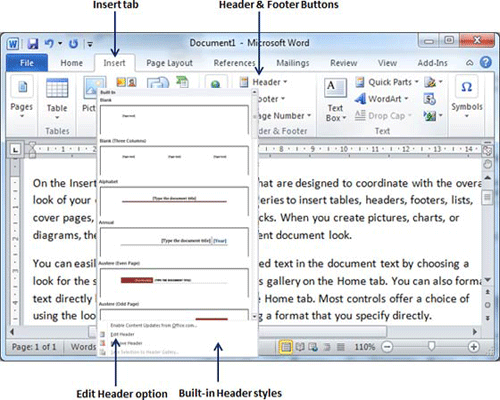
Step (2): Once you select any of the headers, it will be applied to the document in editable mode and the text in your document will appear dimmed, Header and Footer buttons appear on the Ribbon and a Close Header and Footer button will also appear at the top-right corner.
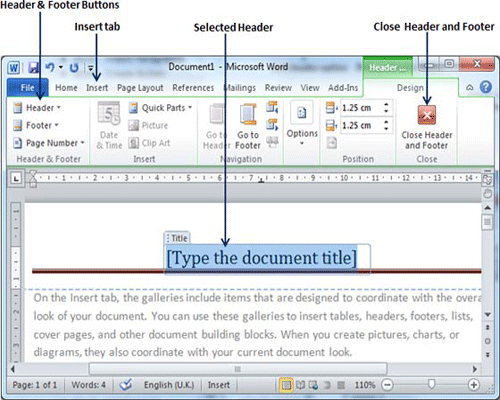
Step (3): Finally you can type your information whatever you want to have in your document header and once you are done, click Close Header and Footer to come out of header insertion mode. You will see final result as follows.
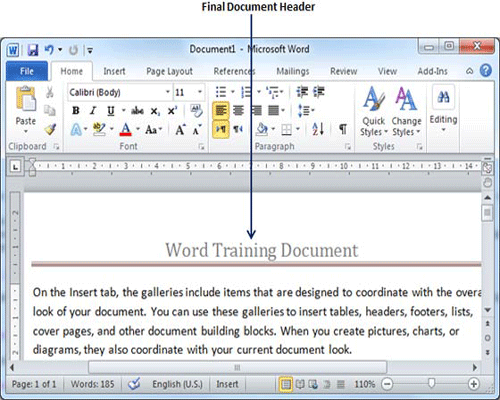
You can follow a similar procedure to add footer in your document.
Edit Header and Footer:
Follow the following simple steps in case you want to edit existing header or footer of your document.
Step (1): Click the Insert tab, and click either Header button or Footer button whatever you want to edit. Assume you are going to edit Header, so when you click Header button it will display a list of options including Edit Header option.
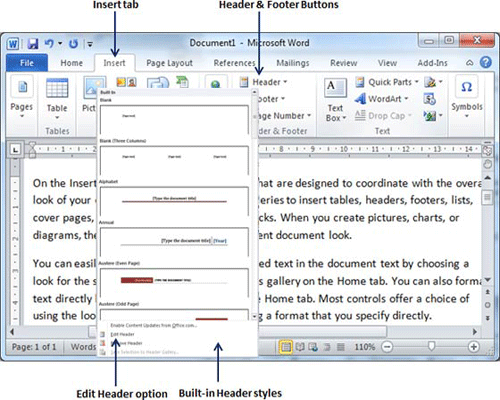
Step (2): Just click on it and word will display editable header for you as shown below.
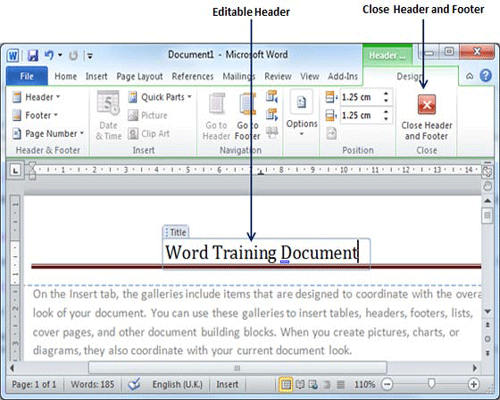
Step (3): Now you can edit your document header and once you are done, click Close Header and Footer to come out of header edit mode.
You can follow a similar procedure to edit footer in your document.

