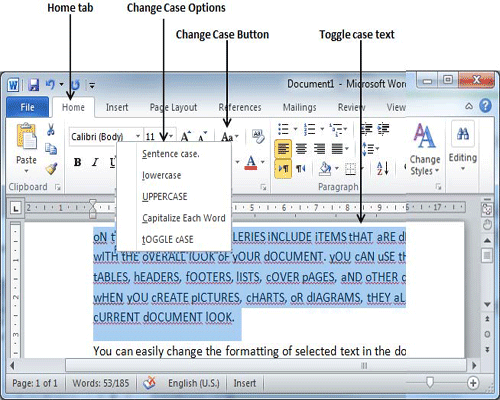This chapter will teach you how to change cases of your text in Microsoft word 2010. You can also capitalize a character you are typing by pressing and holding SHIFT while you type. You can also press CAPS LOCK to have every letter that you type be capitalized, and then press CAPS LOCK again to turn off capitalization.
Change Text to Sentence Case:
A sentence case is the case where first character of every sentence is capitalized. This is very simple to change selected text into sentence case by following two simple steps:
Step (1): Select the text that you want to change to a bold font. You can use any of the text selection method to select the text.
Step (2): Click the Change Case button and then select Sentence Case option to capitalize the first character of every selected sentence.
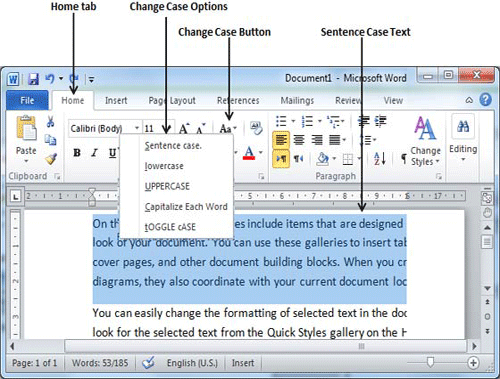
Change Text to Lowercase:
A lowercase: is the case where every word of a sentence is in lowercase. This is very simple to change selected text into lowercase by following two simple steps:
Step (1): Select the text that you want to change to a bold font. You can use any of the text selection method to select the text.
Step (2): Click the Change Case button and then select Lowercase option to display all selected words in lowercase.
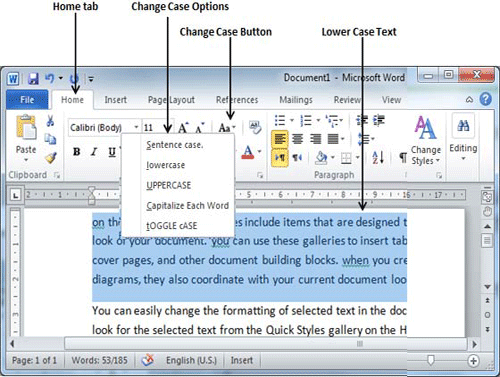
Change Text to Uppercase:
An uppercase is the case where every word of a sentence is in uppercase. This is very simple to change selected text into uppercase by following two simple steps:
Step (1): Select the text that you want to change to a bold font. You can use any of the text selection method to select the text.
Step (2): Click the Change Case button and then select UPPERCASE option to display all selected words in all caps. All characters of every selected word will be capitalized.
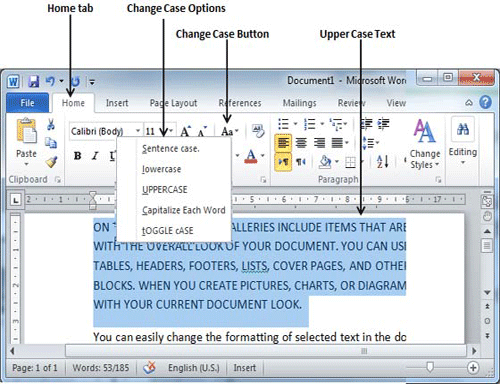
Change Text to Capitalize:
A capitalize case is the case where every first character of every selected word is in capital. This is very simple to change selected text into capitalize by following two simple steps:
Step (1): Select the text that you want to change to a bold font. You can use any of the text selection method to select the text.
Step (2): Click the Change Case button and then select Capitalize Each Word option to put a leading cap on each selected word.
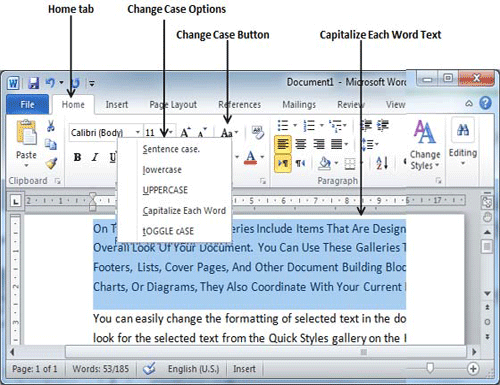
Toggle the Text:
Toggle operation will change the case of every character in reverse way. A capital character will become lower case and lower case characteter will become upper case. This is very simple to toggle case of the text by following two simple steps:
Step (1): Select the text that you want to change to a bold font. You can use any of the text selection method to select the text.
Step (2): Click the Change Case button and then select tOGGLE cASE option to change all lowercase words into uppercase and uppercase words into lowercase.