The Developer tab in PowerPoint 2010 contains commands that perform the more technical types of tasks in your presentation. It gives you access to things like the Visual Basic editor, the PowerPoint Macro command, and other complicated goodies. Most people won’t meddle with the developer tab, so by default Microsoft have hidden it.
There is a way to display it on the ribbon, though.
To display or hide the developer tab in the ribbon, click the File tab and then click Options near the bottom on the left.
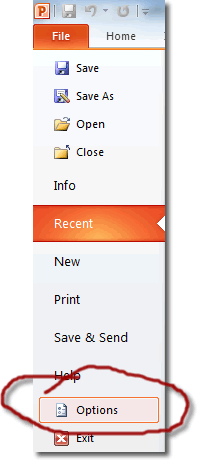
Click on Customize Ribbon and you’ll see a large window that contains a list of commands on the left that you could potentially display in the ribbon, and also a list of tabs on the right with their corresponding commands that are already being displayed in the ribbon. In the list on the right, you should see the Developer tab a little more than half way down. Make sure it has a check in the box to select it for display.
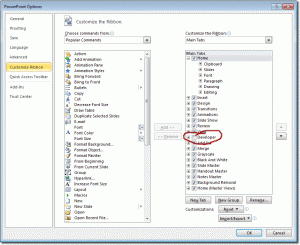
When you click OK, the Developer tab will appear immediately in the ribbon.
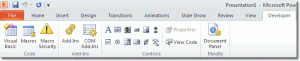
Removing the Developer tab is just as easy: follow the steps outlined above, but this time make sure that the Developer tab is unchecked.

